

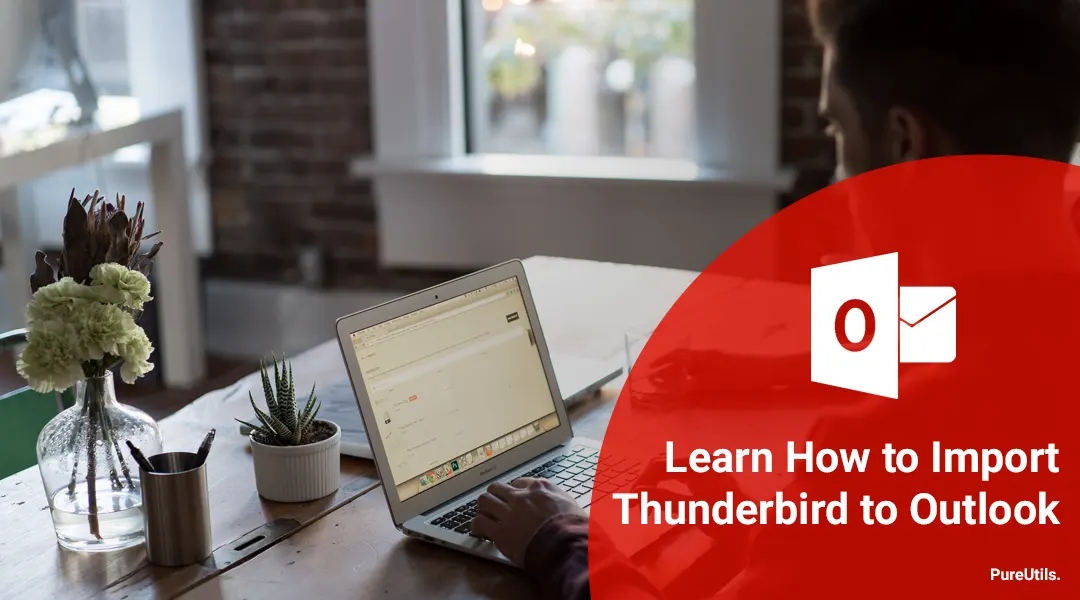
Thunderbird is one of the best open-source email client developed by Mozilla foundation. With the help of this email program, the user can easily manage email, chat, news feeds, etc. It is a local email application, which means it stores all data on the local machine. Thunderbird gives users full control over email, and it also allows add-ons that help users to extend and customize the email experience. It is a complete package, but most of the people use this program for personal use. On the other hand, Outlook is preferred by most professionals.
In this post, we will discuss why you should import Thunderbird to Outlook. If you are also looking to convert thunderbird to Outlook, then this post will be useful for you.
Thunderbird and Outlook both are useful email clients that help users to manage email, notes, etc. and fulfill user needs. Let’s compare Thunderbird and Outlook Features.
| Microsoft Outlook | Mozilla Thunderbird |
| Support PST file | Support MBOX |
| Support Exchange Server | NO |
| Advanced Spam filter | NO |
| High Security | Low Security |
| Provide Calendar and Task List | NO |
| Provide Email Scheduling Option | NO |
| Support Android and Windows Phone | NO |
As you can see, Outlook is more superior to Thunderbird. But Outlook is a paid program. On the other hand, Thunderbird is free and open-source. But the biggest problem for Thunderbird came in 2012 when Mozilla stopped allocating money for this project. Now, Thunderbird is no more supported by its parent organization. Since then, many users import emails from Thunderbird to Outlook, and that is why you should migrate to Outlook.
To import emails from Thunderbird to Outlook, you can use the manual method or third-party software. In this section, we will discuss the top 3 methods to migrate Thunderbird to Outlook 2016.
In this method, first, we will configure Thunderbird to Gmail using IMAP. Once the data transfer from Thunderbird to Gmail, then we will configure Gmail to Outlook. After that, you can access all your data in Outlook.
Step 1: Enable IMAP from Gmail
Step 2: Allow Less Secure App
Step 3: Thunderbird to Gmail Migration
Step 4: Gmail to Outlook Migration
After this process, you will get all your Thunderbird data in Outlook. This method is easy but not reliable.
In this method, we will create a New Folder in Desktop, and we will export all messages into the folder using Drag and Drop. After that, we will open all exported EML files in Outlook.
Step 1: Export email from Thunderbird
Step 2: Import EML to Outlook
This method is very easy, but if you have a large data set, then this process will take a lot of time and effort.
To execute this method, download and install the Thunderbird to Outlook converter full version software.
This solution is very effective, and it will save time and effort. With the help of this software, you can also convert MBOX files to MSG, EML, HTML, and RTF format. You can try the free version of this Thunderbird to PST converter. By using the demo version, you will save the first 20 items per folder.
Q. How to find Thunderbird data file location?
To find the thunderbird file location, follow the below mention steps.
Default location of Mozilla Thunderbird file: C:\Users\
Q. Why do we need to convert Thunderbird to PST format?
MS Outlook does not support the Thunderbird (MBOX) file that is why we need to convert Thunderbird to Outlook supported PST file format. After that, we can access all data.
Q. How do I migrate emails from thunderbird to Outlook 2016?
To migrate emails from thunderbird to Outlook 2016, you can try manual methods or third-party Thunderbird converter software. If you have a small data set, then you can use the Drag and Drop method. In this method, you just need to drag and drop the emails to Desktop Folder. All emails will automatically convert into EML format, which you can open in MS Outlook. But, if you have a large data set, then try Thunderbird to Outlook converter tool. It will convert your data into PST format, which you can open in any Outlook version, including 2019, 2016, etc.